These instructions will allow you to connect printers and other devices as needed to a computer as a standard operating procedure.
- Ensure the device you want to connect to your computer has been power cycled (turn off for one minute, then turn it back on).
- From the computer you want to connect, navigate to the URL of the manufacturer’s support website. (e.g.; https://support.hp.com)
- If possible, look up the device identifying information. Generally speaking, model numbers are hidden under chassis or engraved in small print, or on a sticker.
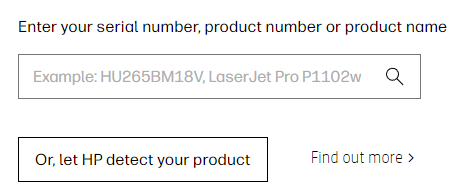
- From there, you should be able to access necessary software to allow the two devices to communicate. (i.e.; Drivers, Firmware, Software Suites, Upgrades…)
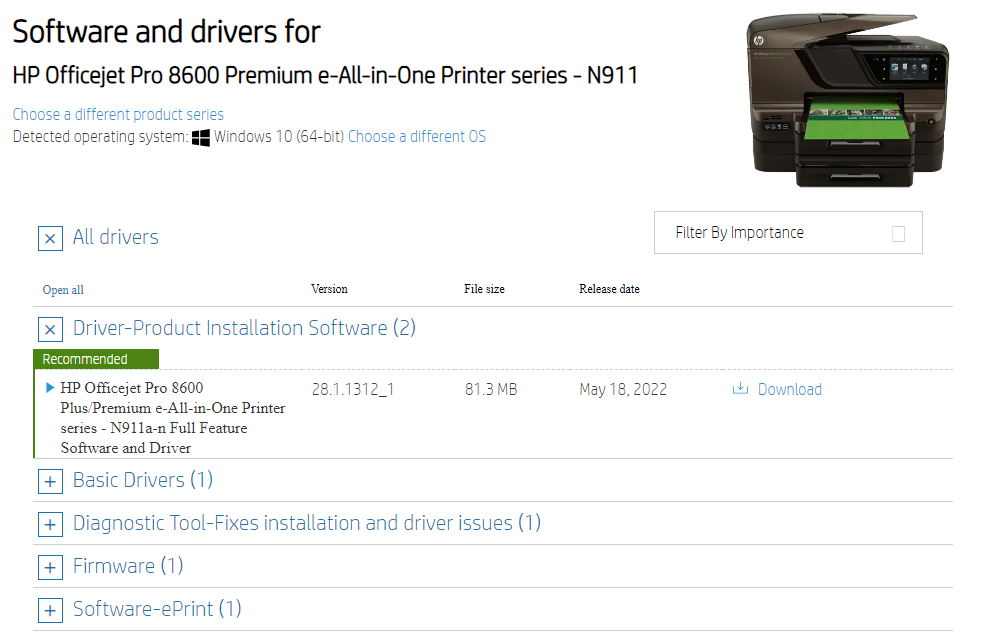
- Download at minimum, the Drivers, Software packages, and Firmware.
- Install the downloads by way of navigation to the downloads’ folder, executing the driver files, and other pertinent information (sometimes there is a README file to explain special installation instructions) or executables.
- Restart the computer.
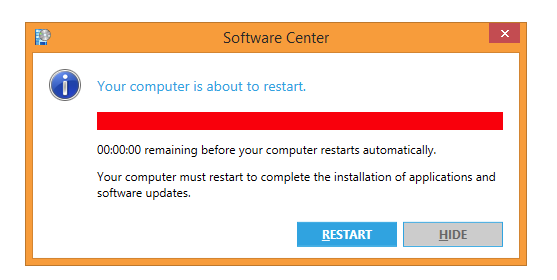
Take note that if you try to install a redundant/duplicate file, it can cause problems. You should try to completely remove outdated drivers, software, and firmware, reboot the computer, and install fresh each time you manage your drivers. This is because old drivers can conflict with the new drivers, and they can linger on a machine, even after removing them, without a reboot. (The computer usually recommends you restart the machine before or after an installation.)
Note also that instructions are generally included in the operating manuals.

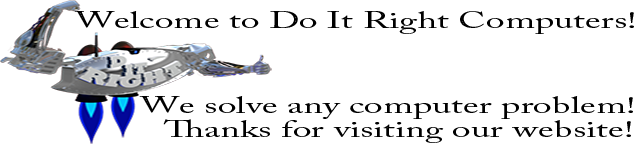
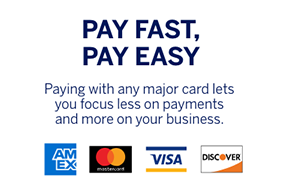 All Your IT Solutions, Under One Roof!
All Your IT Solutions, Under One Roof!